Documentation for NESS v1.2.0
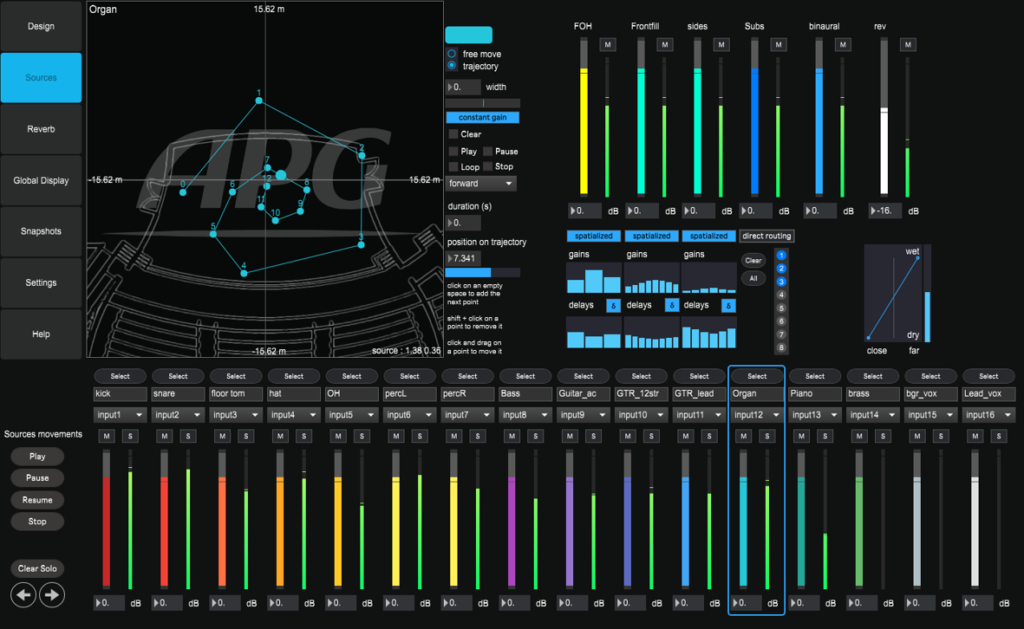
The sources panel allows to control the positions, moves, levels, reverbs and spatialization options for each of the 16 available virtual sources.
1 – Source mixer
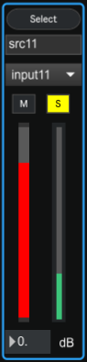
Select: display the controls for the selected source. The source track is highlighted
Name: the name of the virtual source can be defined. The name will be displayed on the graphical area, in the Reverb panel and in the global display panel.
Input: select the audio input of the sound card for the virtual source
Mute: cut the signal of the sound source. This also cuts the processing of the source, consider muting all unused source to lower the CPU load.
Solo: cut the signal of all sources for which the solo button is not enabled. A clear solo button is available to deactivate all solo buttons of all sources
Fader: gain control of the incoming signal
2 – Position controls
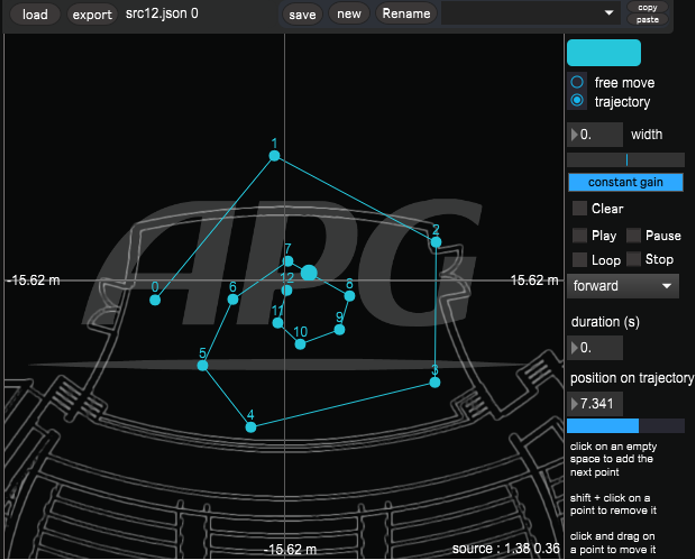
Color : Change the color of the source, the color will be applied to all representation of the source and its trajectory on the graphical area, on the associated faders in the source mixer and reverb mixer
Free move : Moves the source freely in the graphical area. The source can be placed with the mouse. If the source is controlled by an external software (OSC automation…), this option must be checked
Trajectory : Edit a trajectory for the source
Width : Control for the perceived width of the source
Constant gain : Allows to spatialize the sound source with a constant intensity, whatever the distance to the speakers. If deactivated, the signal level will decrease while the distance between the source and the speakers increases
Presets bar : When approaching the mouse to the upper side of the graphical area, the preset bar is displayed
Presets bar

Load : Loads a preset file for the selected source
Export : Export all the presets of the source un a .json file
New : Save the current state of the source in a new preset
Save : Save the current state of the source in the current preset
Rename : Rename the selected preset
Copy : Copy the parameters of the selected source in the clipboard. The parameters can only be pasted for another source
Paste : Loads the parameters of the clipboard in the current source editor
2.1 – Trajectory management
To create a trajectory, just click in the graphical area to create a point.
Shift + click = delete the point
The points can be moved with the mouse
Clear : Resets the trajectory
Play : Triggers the movement
Loop : Plays the movement repeatedly
Pause : Stops the movement. Click again to play again the movement from the last position
Stop : Stops the movement and places the source at the beginning of the trajectory
Movement direction : Chooses the movement direction or a round trip movement
Duration : Total duration of the movement
Position : Sets the position of the source on the trajectory
Example: a value of 2.5 will place the source at the middle of the segment between points 2 and 3 of the trajectory
Locking the source position : If you enable the caps lock key in free move mode, it will lock the edition of the source position from the graphical editor. The source can still be moved with OSC messages or by using trajectories
Quick tip: by placing the trajectory points at adequate positions of the virtual stage, it allows placing the source with only one parameter.
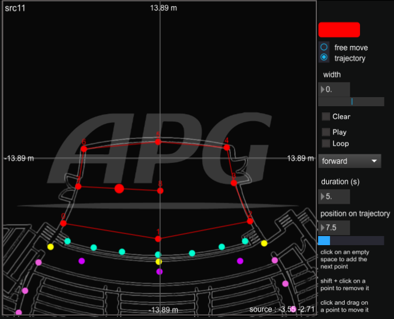
0 = in the front on the left
1 = centered in the front
2 = in front on the right
3 = in the middle on the right
4 = in the rear on the right
5 = in the rear centered
6 = in the rear on the left
7 = in the middle on the left
8 = centered in the middle
2.2 – Programming movements
You can use the trajectory tool to control both position and speed of the source. The same amount of time is taken by the source to go from one point to the next one. Close points will decrease the source speed, distant points will accelerate the movement. The total duration is set in the duration numbox.
3 – Output mixer
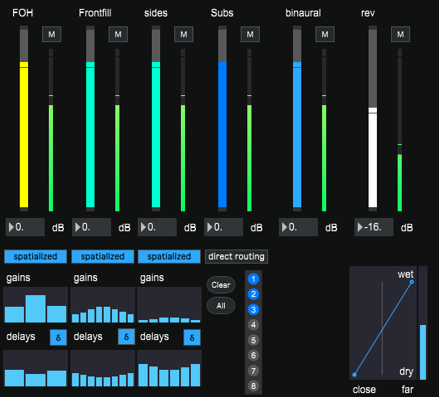
The output mixer sends the signal to the 4 groups of speakers, the binaural engine and to the reverb engine. The spatialization of the sources is also controlled here.
Mute : Cut the sound of the source on the bus. This cuts also the processing; you can consider muting unused busses to lower the CPU load
Fader : Controls the send gain to the busses
Processing mode : Allows to spatialize the source on a given speaker group (« spatialized ») or to directly route the signal to each speaker of the group (« direct routing »)
Nota : the gain computation of the source is by default independent for each group of speakers. It depends on the number of speakers in the group and the distance from the source to each speaker of the group. The groups are limited to 8 speakers, but you can link several groups to spatialize the source on bigger speaker arrays. See the design section for more information;
Gains and delay monitoring : visualization of the spatialization settings.
Delays activation : The delays can be activated or not. For static sources, it is recommended to activate the delay to strengthen the spatialization effect. For sources which are subject to move, the delays will be interpolated, which can create a doppler effect. This effect can be attenuated by enabling the minimal delay mode and increasing the time constant of the smoothing in the settings panel, or the delay can be deactivated
Direct routing : The signal of the source is directly routed to the selected speakers of the group thanks to the matrix
Movement direction : Choose the movement direction or a round trip movement
