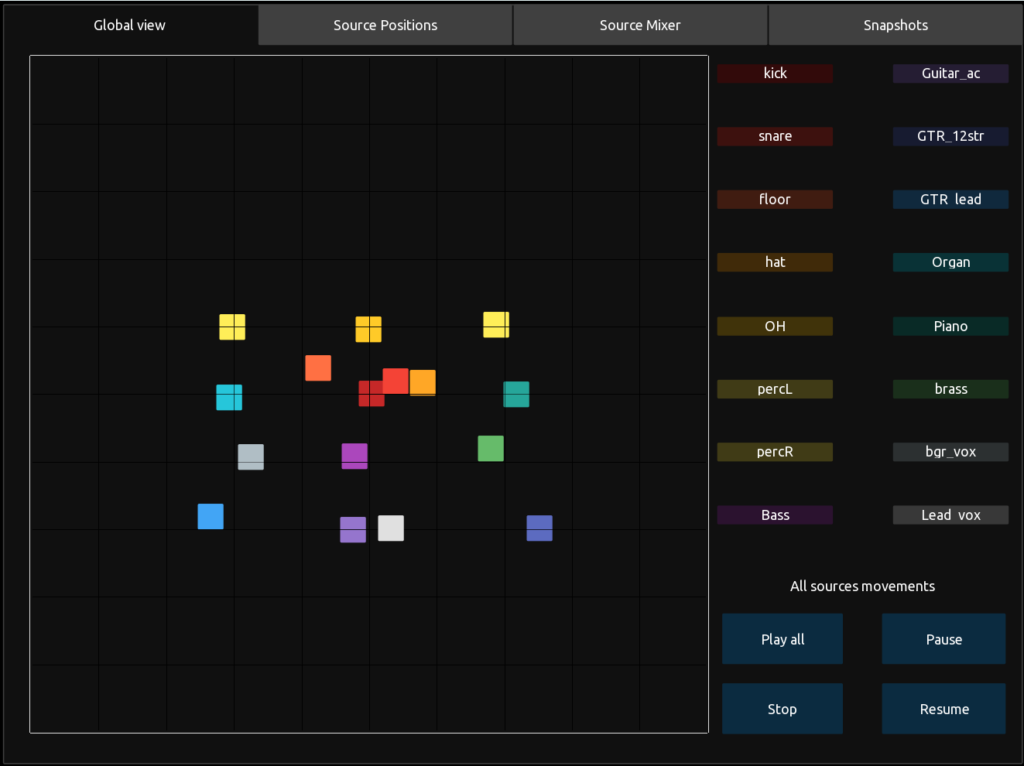Documentation for NESS v1.2.0
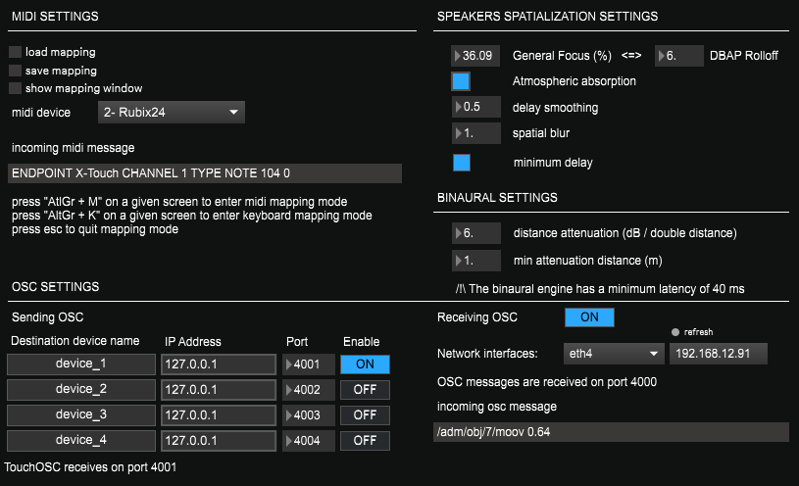
1 – Midi settings
Most of the UI controls can be mapped to a midi controller. The UI supports midi learn from any midi device
Some controls can also be mapped to custom keyboard shortcuts
Press AltGr + M on a given screen of the application to map a control to a midi controller
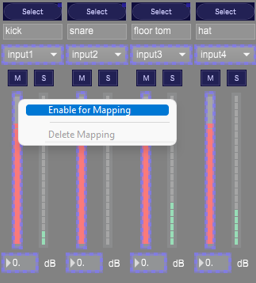
- Click on the control to map and click on “Enable for mapping”
- Use the controller button that must be associated to the UI control
- Press Escape to quit the mapping mode
Press AltGr + k on a given screen of the application to map a control to a keyboard key
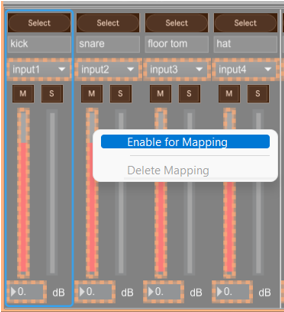
Click on the control to map and click on “Enable for mapping”
Press a key on the keyboard to assign it to the UI control
Press Escape to quit the mapping mode
- Load mapping: loads a saved mapping file
- Save mapping: saves all mappings in a mapping file
- Show mapping window: displays the mapping table for midi device and keyboard
- Midi device: select a midi device in the list
- Incoming midi message: display the incoming midi message values
The midi and keyboard mappings are automatically saved in the software.
2 – OSC Settings
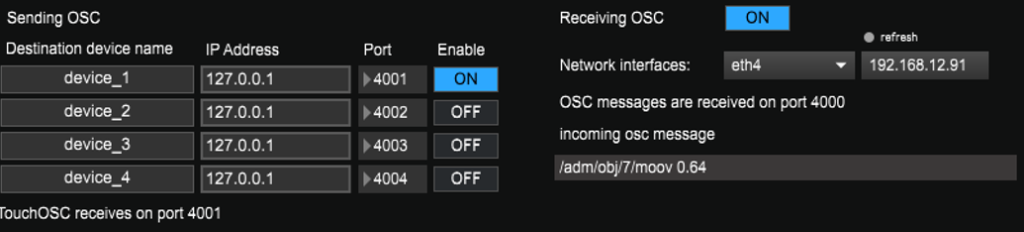
NESS can be controlled with the OSC protocol with the TouchOSC application and the available here. NESS also supports the ADM OSC protocol for the control of the sources
NESS receives osc messages on the port 4000
When the TouchOSC app is connected to NESS The message « TouchOSC connected » is displayed in green
- Receiving OSC: turns on or off the processing of incoming OSC messages
- Network interface: displays the IP address of the selected network interface. Nota: this requires Java runtime engine to be installed
- Incoming OSC message: displays the OSC messages on the port 4000 received by the software
- Sender: NESS can also send OSC messages to up to 4 other devices
- Destination device name: name of the device to control
- IP address: IP address of the mobile device on which TouchOSC is installed or IP address of the application to control
- Port: UDP port on which NESS sends OSC messages
3 – Speakers Spatialization Settings
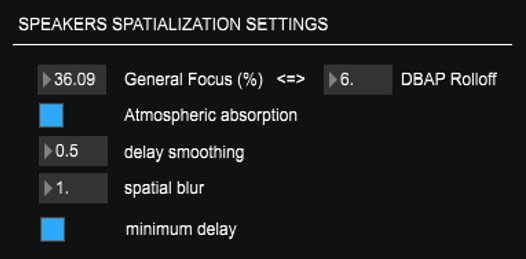
- General Focus or DBAP Rolloff (% – dB/ double distance): sets the level decrease law for the acoustic model of the DBAP. 36% / 6 dB is a usual value to simulate the acoustic propagation and is required for WFS (wavefield synthesis) rendering.
A low value will spread the sources and can be useful on large speaker setups.
A higher value will lead to less speakers playing the sound of one source at the same time, which can enhance the precision of the spatialization for small 360° setups.
A too low value can lead to weak precision in the spatialization perception
A too high value can stick the sources to the positions of the speakers, and produce position jumps when the sources moves from one speaker to another.
- Atmospheric Absorption: activates or deactivates the high frequency attenuation depending on the distance.
- Delay smoothing: smoothing coefficient for the delays. For sources with quick movements, this can create unwanted doppler effect (frequency transposition). The delays are interpolated and smoothed to avoid high pitch transitions. By increasing the value, the transitions are smoothed, but the delays will be less corelated to the source position, which can results in a slightly less precise localization.
- Spatial Blur: this parameter can smooth the intensity of the speakers when the sources are very close to the speaker position. Try a value close to the spacing of two consecutive speakers.
4 – Binaural Settings
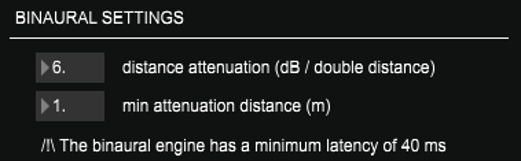
- Distance attenuation: this parameter allows to set the decreasing of the sound intensity when a source is moving away from the listening position
- Min attenuation distance: below this distance, the sound sources are not attenuated
⚠ the binaural processing has a minimum latency of 42 ms. This does not depend on the audio settings. This feature is then not suitable for real time in-ear monitoring.