Documentation for NESS v1.2.0
1 – Master panel
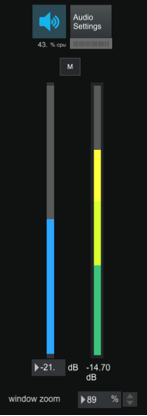

State of the audio engine : To avoid overshoots on high volume PA systems, when the audio engine is turned on, the main mute is automatically activated.

Audio settings : Opens the audio settings window

CPU consumption : Displays the CPU load, over 60% of load, some artifacts can be audibles

Master Mute : Cuts all the output channels
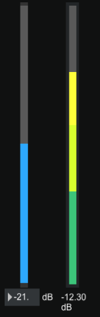
Master fader & Master vu meter : Allows to tune the volume of all output channels

Window zoom : Allows to adapt the size of the UI to the screen resolution. Click on « window zoom » to automatically adapt the UI to your screen
2 – Audio settings
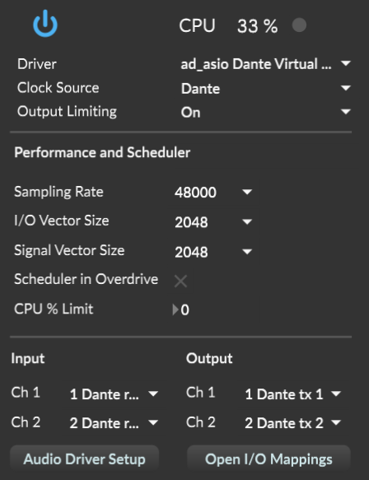
This window allows to tune the audio engine parameters of NESS.
See the dedicated documentation.
