Routing audio from Reaper to NESS
Windows & Mac
Installation of Reaper and ReaRoute
- 1. Download and install Reaper: Reaper
- 2. Launch the Reaper installer
- 3. Go to Optional functionality, and check “ReaRoute ASIO Driver”
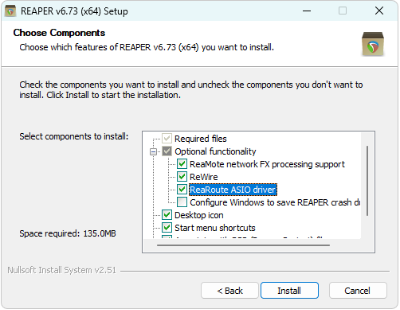
- 4. Follow the instructions to finish the installation
- 5. Launch Reaper and open a multitrack project
How to route audio from Reaper’s tracks to NESS ?
- 1. In the Reaper project, open the “Routing Matrix” tab (View > Routing Matrix of “alt+R”)
- 2. Uncheck the sends of each track to the Master bus
- 3. Check for each track the corresponding Rearoute output to set up the sends from Reaper to Rearoute.
How to route the audio from NESS to Reaperde ?
- 1. Press CTRL + P to open the preference panel. Go to Audio > device and select the driver of your sound card.
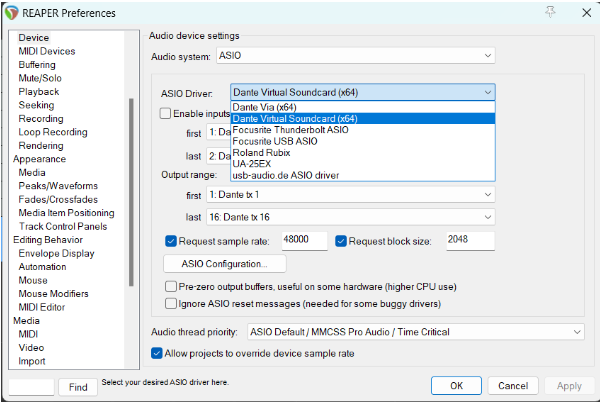
- 2. Add a new audio track to your project: Track > Insert new track at end of track list
- 3. In the Route menu of the new track, change the number of channels to match the number of outputs of NESS
- 4. In the same menu Route, uncheck all sends to the Master bus
- 5. In the same menu, add a multichannel send to the hardware outputs of your soundcard. The number of channels to send can be set after selecting the first sound card output to use.
- 6. Arm the NESS track, configure the recording format to multichannel and select as input channels the channels of ReaRoute
- 7. Right rick on the meters of the NESS track and check Record: disable (input monitoring only)
The outputs of NESS are now routed via ReaRoute to Reaper, then from Reaper to your sound card outputs.
