In this tutorial, we will use Ableton Live, but you can reproduce it with any digital audio workstation
VB Audio Matrix installation
VB Audio Matrix is a free audio routing tool available for windows that allow the routing of audio streams between audio software and audio devices.
- Download VB Audio Matrix: https://vb-audio.com/Matrix/
- Install VB Audio Matrix, just follow the instructions.
How does it work
VB Audio Matrix can create several virtual sound cards you can use on different audio application.
Its main feature is to route audio streams between all available audio devices (physical sound cards or virtual sound cards). Here is a synopsis of how we will use it with Live, NESS and a physical soundcard
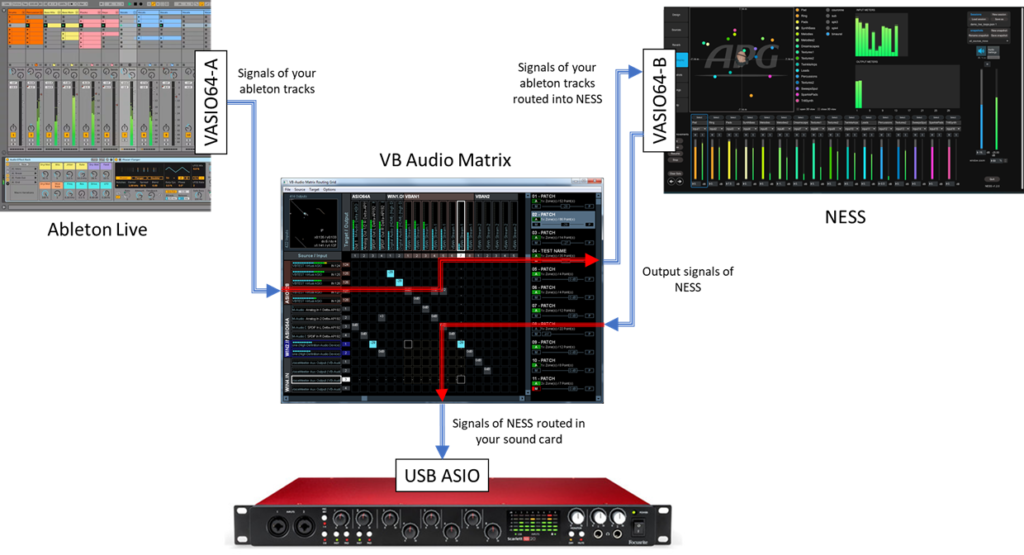
Ableton Live uses the virtual ASIO driver VASIO64-A and sends the audio of each track in this vritual device
NESS uses the virtual ASIO driver VASIO64-B. It uses the inputs signals of this driver for the sources and sends the loudspeakers signals to the outputs of this driver.
VB Audio Matrix can route the audio from VASIO64-A (Live signals) to the inputs of the driver VASIO64-B (NESS sources) and then the outputs of VASIO64-B (NESS outputs) to the physical sound card outputs (your speakers or headphones)
How to set up the routing from Live to NESS step by step
VB Audio Matrix Configuration
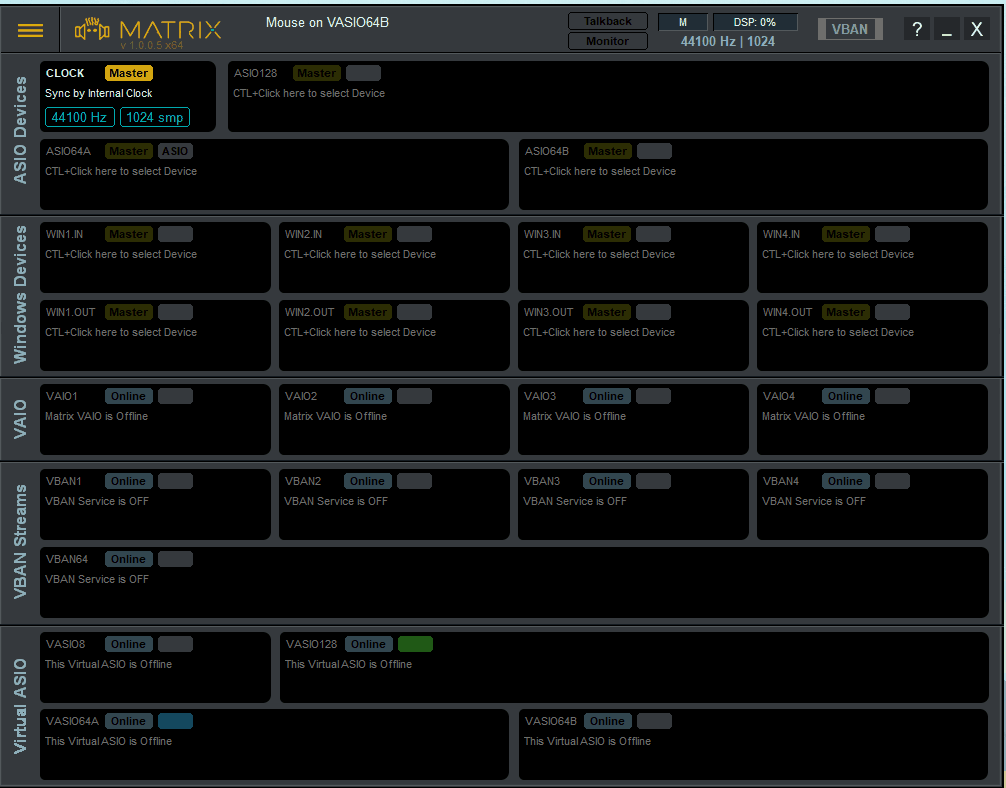
open VBAudioMatrix
In the ASIO Devices section, CTRL+Click in the panel “ASIO64” to select your sound card
in the list, click on your audio interface driver to add it to the matrix
in the Virtual ASIO section, CTRL+Click on the “online” button of the VASIO64A virtual driver to activate it
in the Virtual ASIO section, CTRL+Click on the “online” button of the VASIO64B virtual driver to activate it
- open the Settings in the top left menu
- Set your buffer size and your sampling rate so every driver share the same settings
- if you don’t need a true real time rendering, you can set your buffers to 1024. it will add latency, but will decrease a lot the CPU load.
- Set the Preferred Main SampleRate to match the sample rate of your audio interface
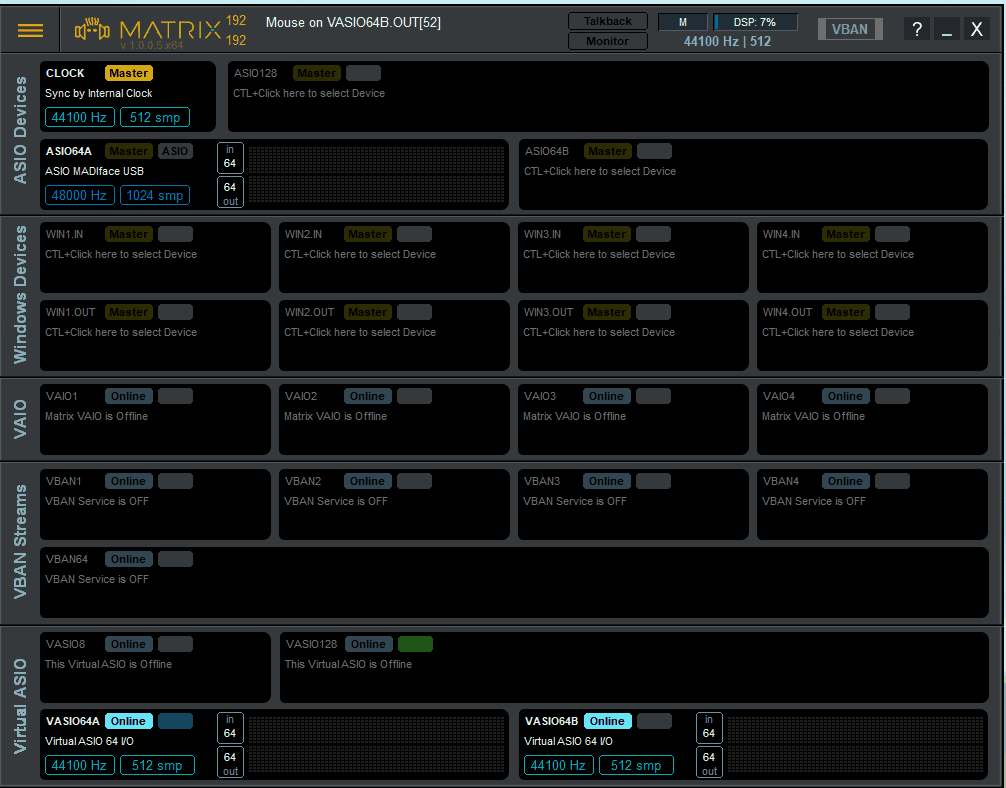
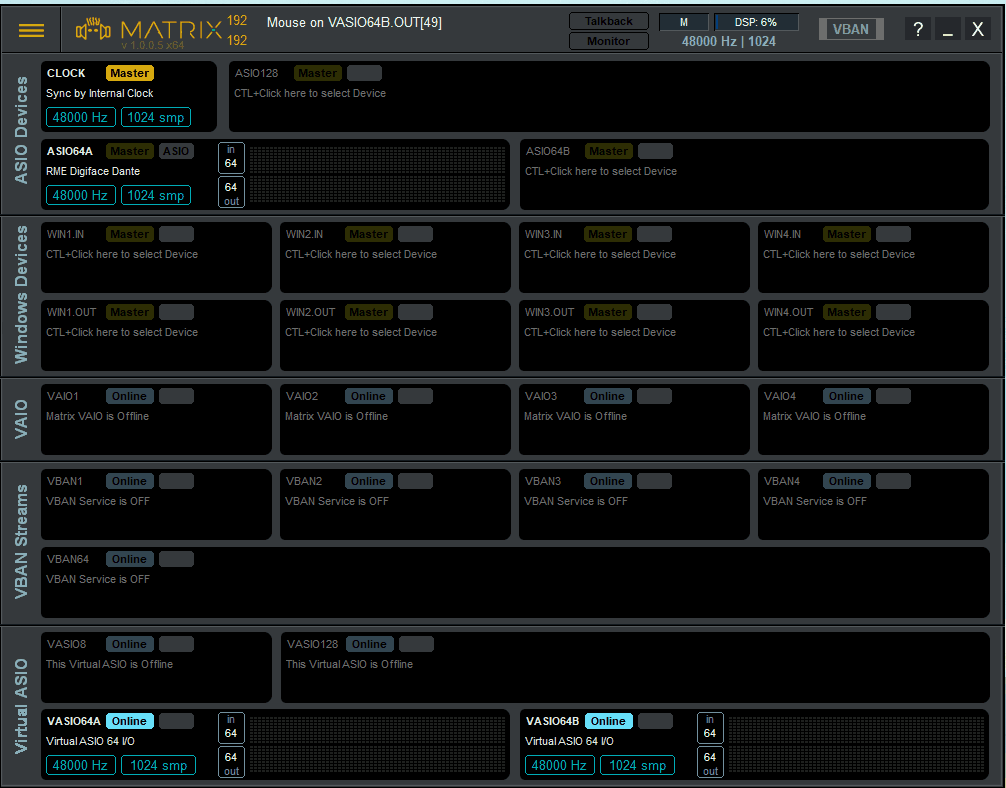
8. In the main window, you can set the color of each device; CTRL+click on the color button of each device
Open the Matrix view by clicking on the matrix logo
Routing of VASIO64A (live signals) to VASIO64B (NESS inputs):
in the Source menu, click on VASIO64A
in the Target menu, click on VASIO64B
CTRL+click on the cells of the diagonal to create a straight routing between VASIO64A and VASIO64B.
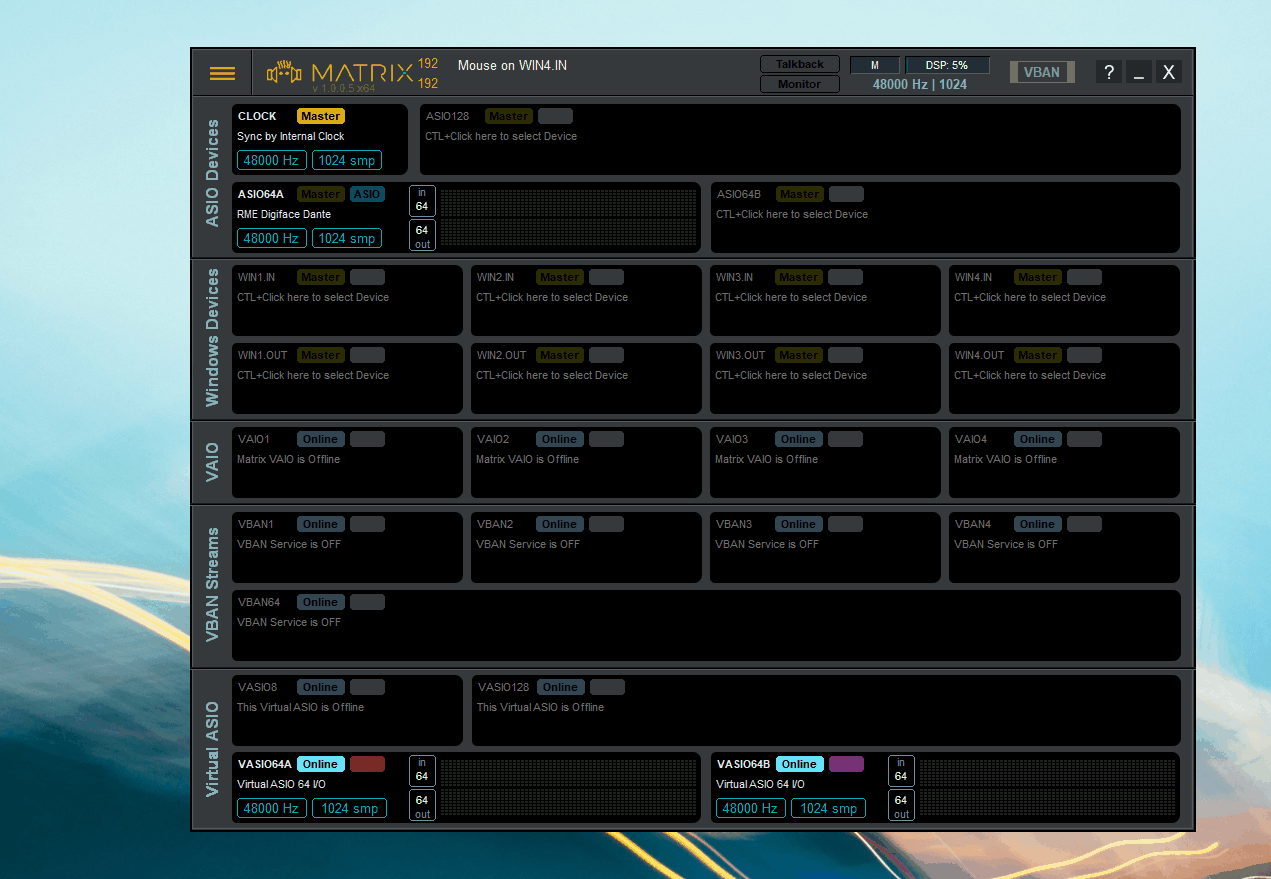
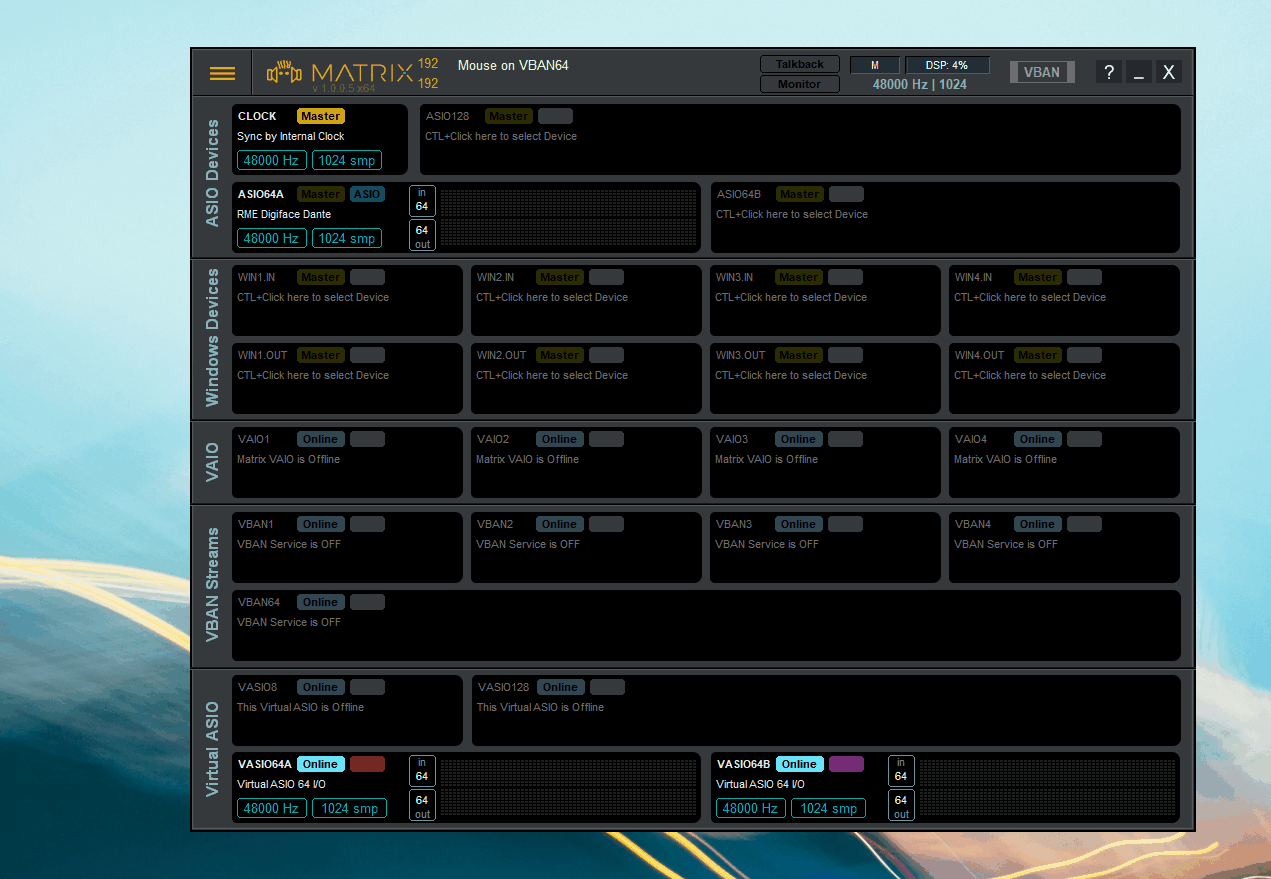
- Routing of VASIO64B (NESS Outputs) to your audio interface:
- in the Source menu, click on VASIO64B
- in the Target menu, click on ASIO64A
- CTRL+click on the cells of the diagonal to create a straight routing between VASIO64B and ASIO64A.
Ableton Live Configuration
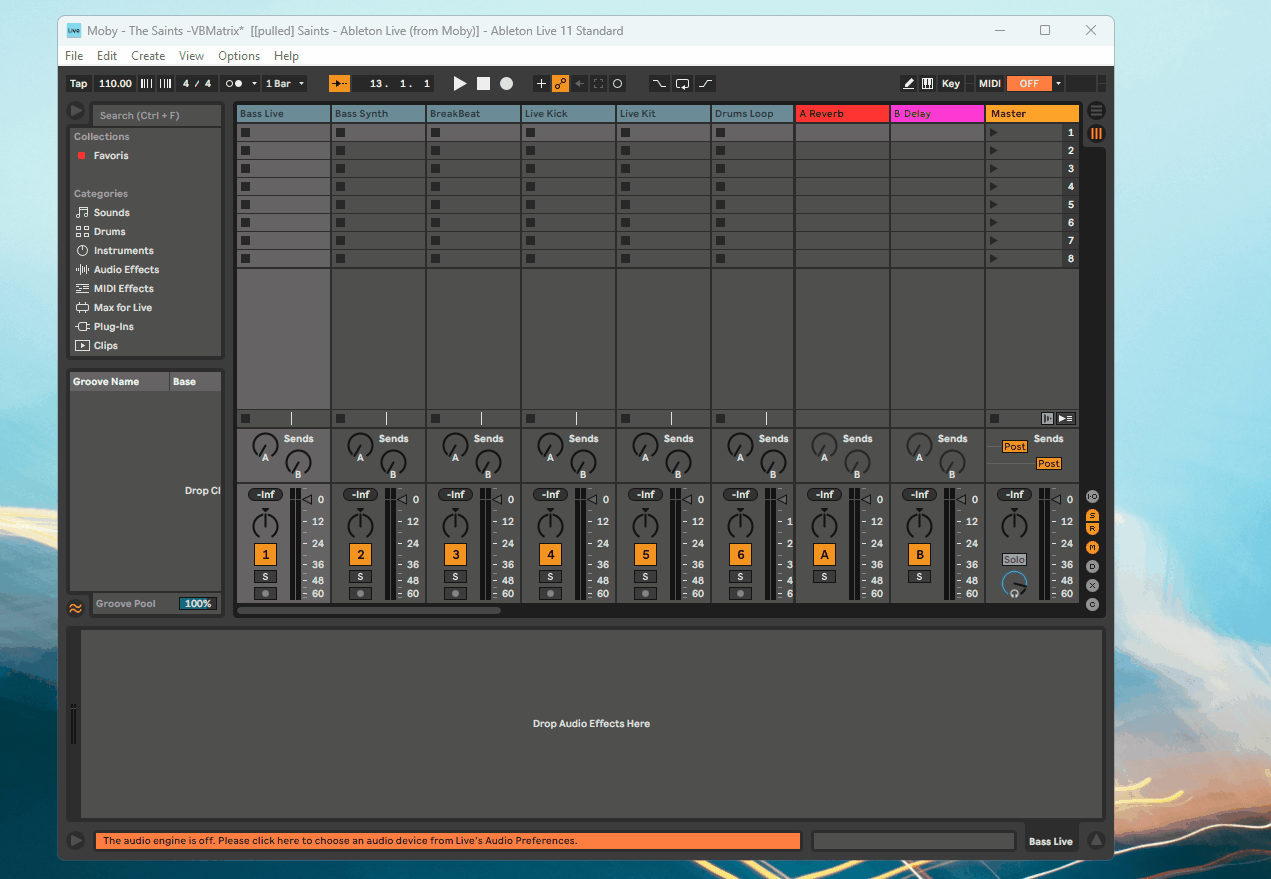
- Open your Live project
- go to Options > Preferences
- In the Audio tab, select Driver Type = ASIO
- Select Audio Device = VB-Matrix VASIO-64A
- Click on Output Config
- Activate the 16 first mono outputs
- Switch to the arrangement view
- to route the audio from each track to the VASIO driver, go on View > and activate In/Out
- Select all the tracks you need to route to NESS
- Click on Master and choose Ext. Out
- For each track, below Ext. Out, choose the output channel. The audio is now routed from each track to the matrix.
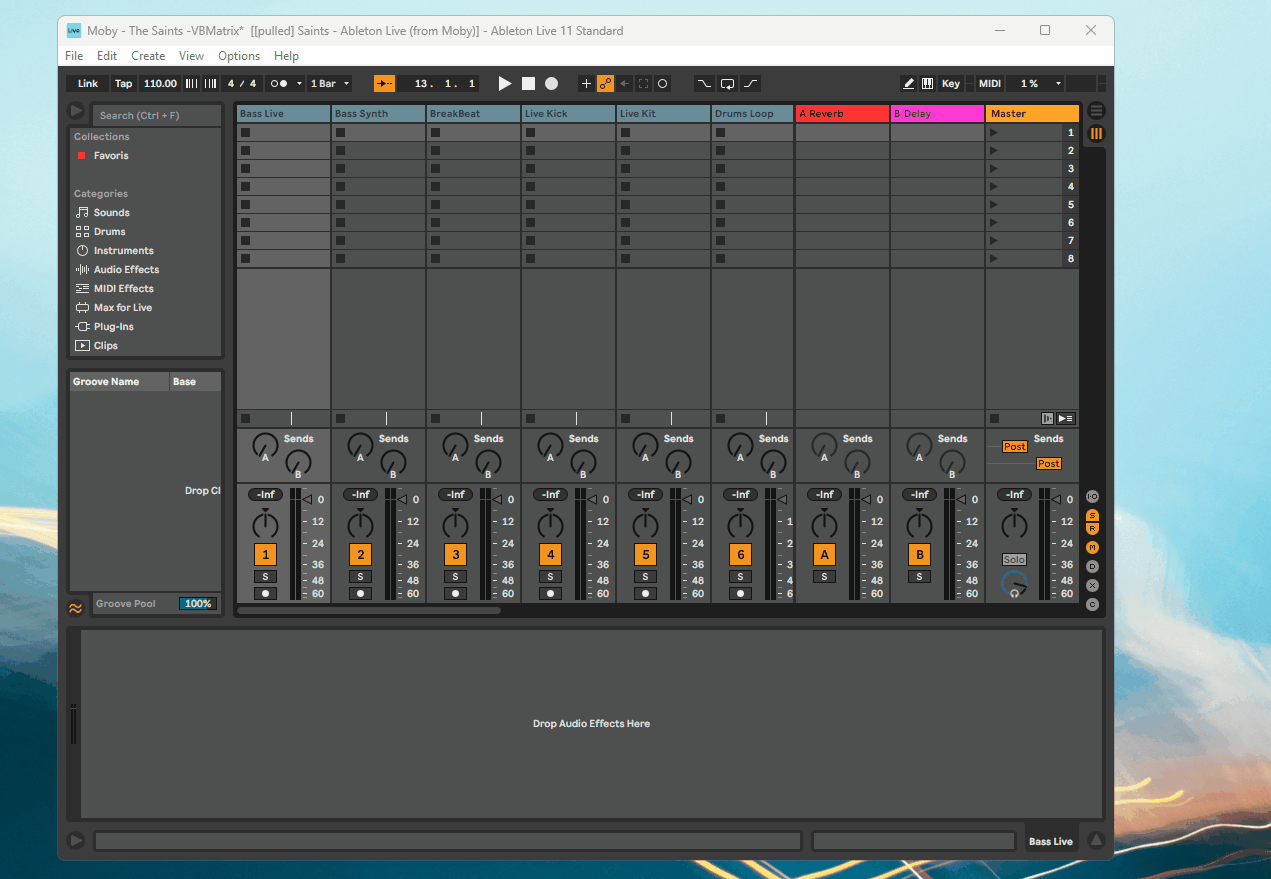
Configuration of NESS
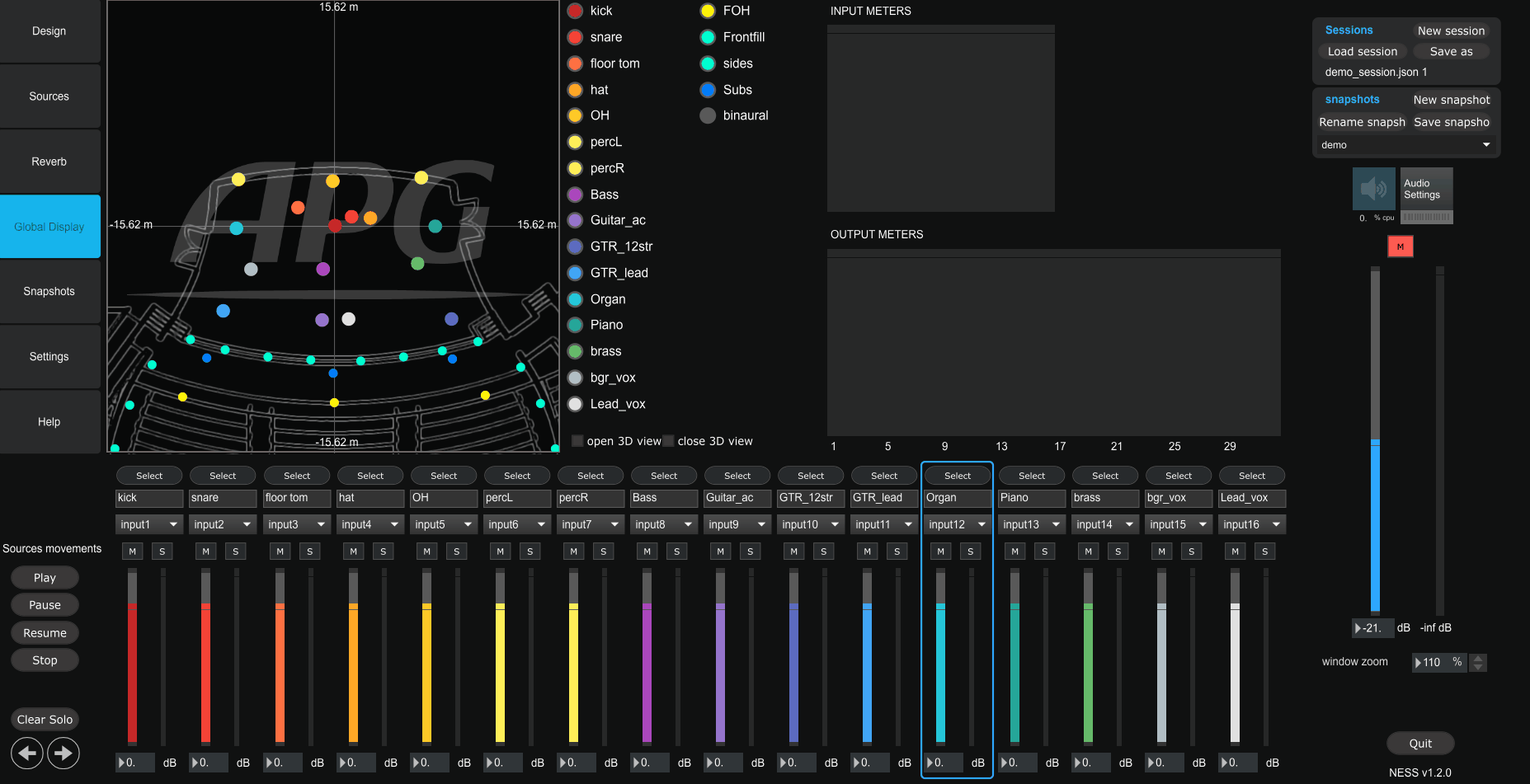
- open your NESS project
- Open the Audio Settings menu
- Select ad_asio VB-Matrix VASIO64B as a driver
- Set your sampling rate and your vector size to the same values that you used for the Matrix
- Activate the audio engine
- If you press on play in Ableton, you should see audio signals incoming.
- Unmute the master, if your outputs signals are correctly routed in the Design section of NESS, the audio should now get out of your sound card outputs.
